The Best Children’s E-Picture Books Maker with AI
Creating engaging children’s e-picture books can be an exciting venture, especially with tools that simplify the process. One such tool is Llamagen.ai’s Children’s E-Picture Books Maker, which allows users to create Children’s E-Picture Book pages and panels effortlessly, even without any drawing skills.
Unlock Your Creativity with Llamagen.ai’s Children’s E-Picture Book Maker!
Create captivating multimedia content for kids with ease. Our AI streamlines children’s story creation, offering instantly generated ideas, custom storyboards, and unique character designs — all at lightning speed.
Steps to Generate Children’s E-Picture Book Panels and Pages with AI on Llamagen.ai
1. Describe Your Scene
Head to the Children’s E-Picture Book Maker page on Llamagen.ai. Start by typing a description for the scene and story you want to bring to life. Think of the characters, actions, and setting — whether it’s superheroes battling on a rooftop or a group of friends exploring outer space. Your description is the foundation of your Children’s E-Book.
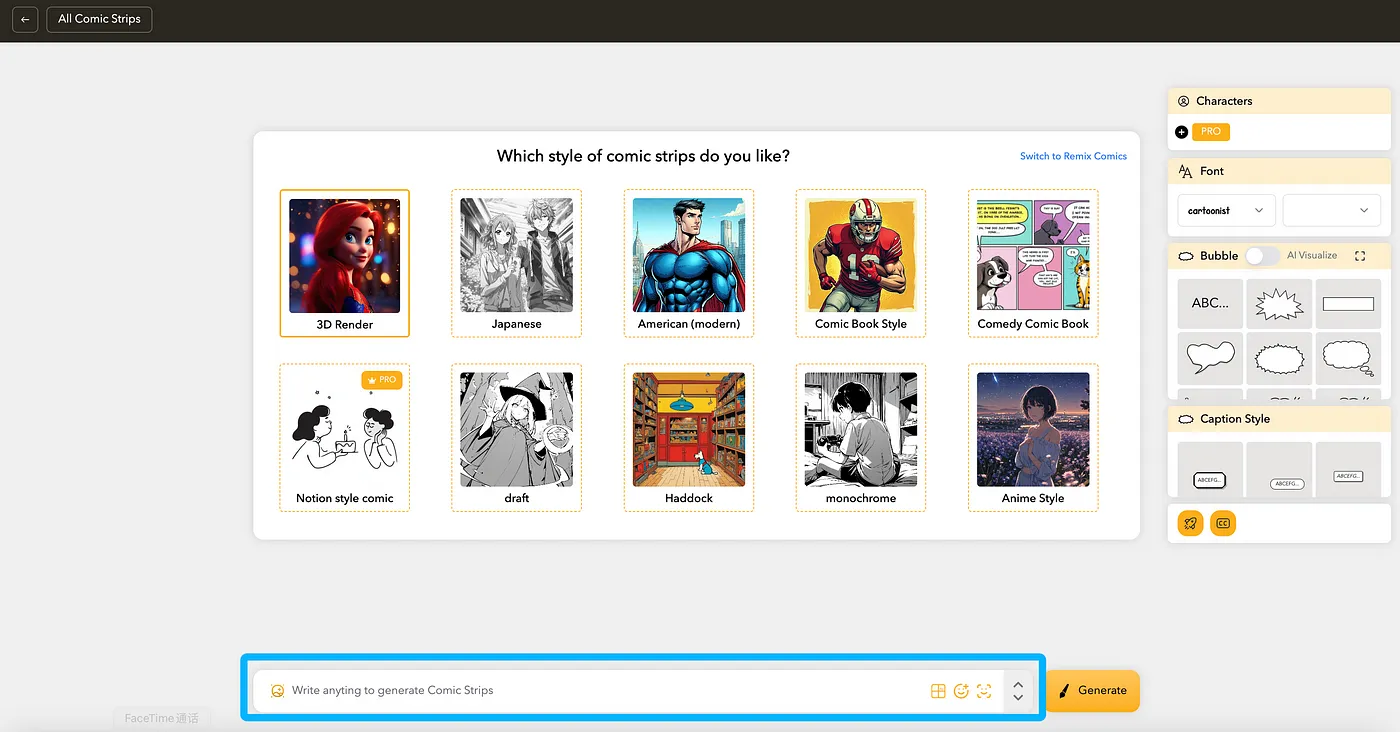
2. Select Your Style
Choose from a range of artistic styles to match your vision. From classic American or Cartoon Children’s E-Picture Book styles to unique themes like medieval or futuristic, you can experiment to see which aesthetic best fits your story.
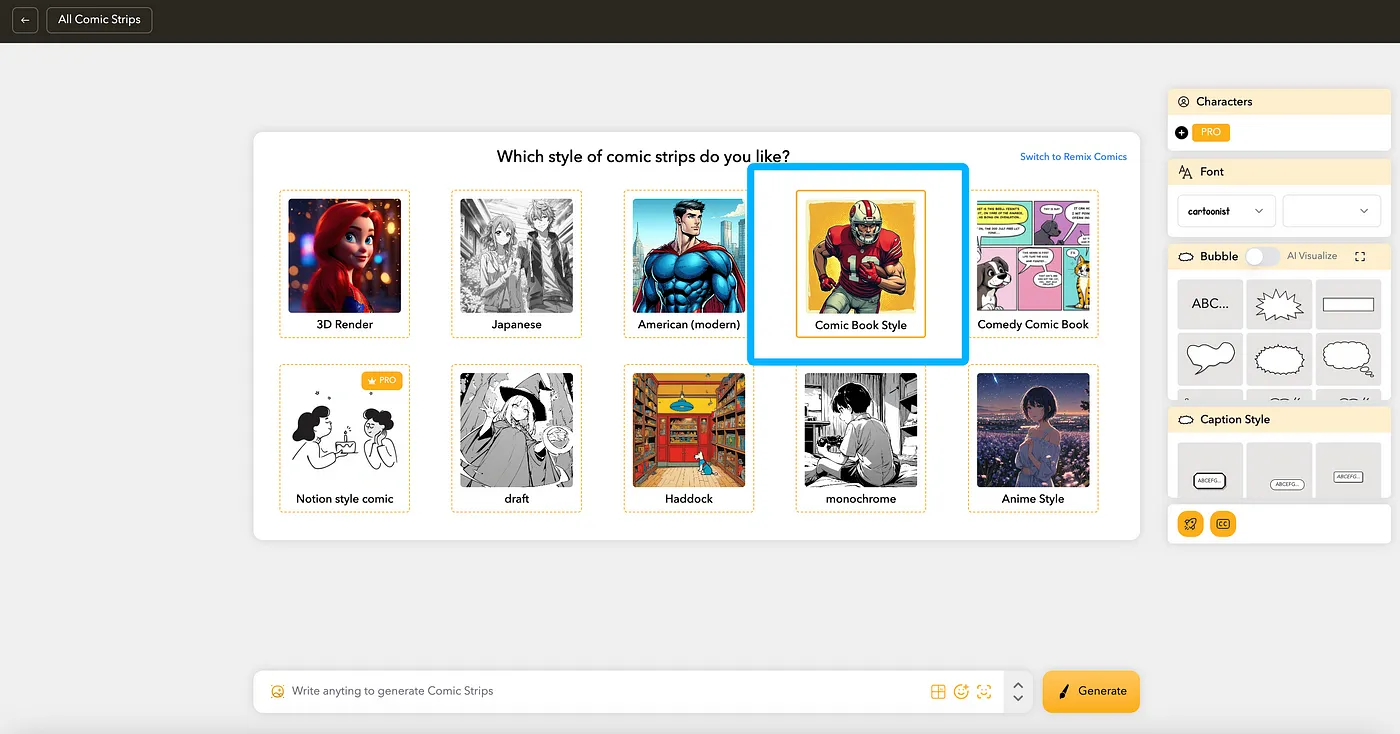
3. Pick a Layout
Select a layout for your page, with various panel arrangements available. Changing layouts from page to page adds variety and helps maintain visual interest throughout your Children’s E-Picture Book.
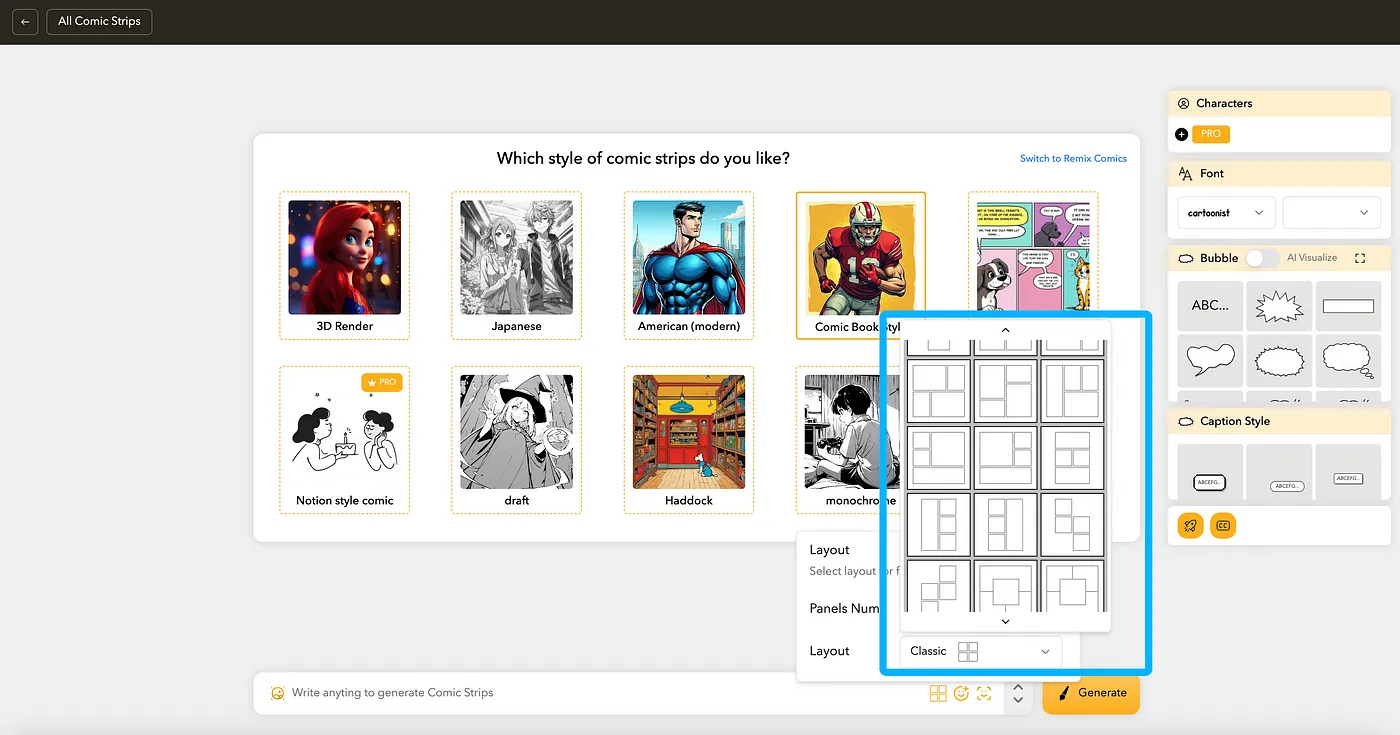
4. Add Captions (Optional)
You can add captions at the top of each panel to give readers a narrative guide through the scenes. Captions enhance storytelling and provide context for each panel’s action.
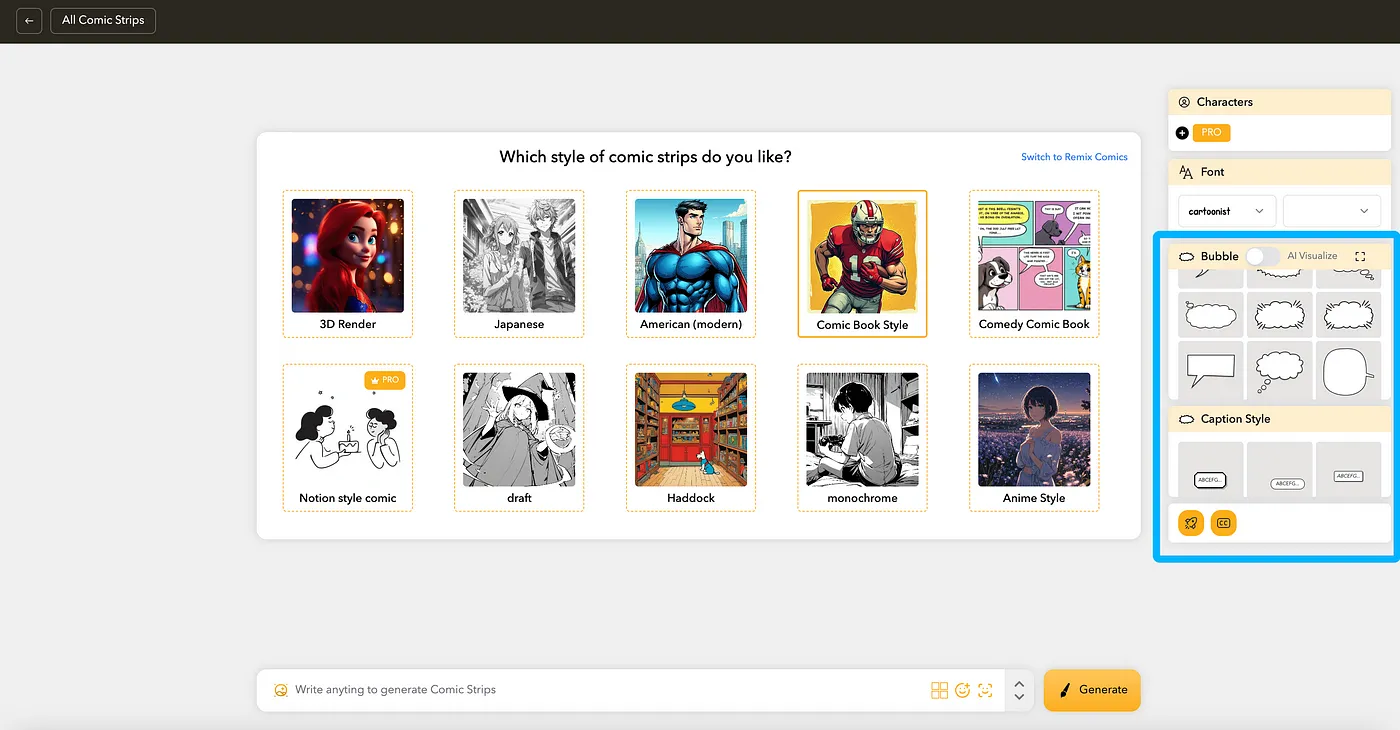 5. Generate the Page
5. Generate the Page
Click the “Generate” button, and the AI will create your Children’s E-Picture Book page. After a brief wait, your page will appear with all the panels populated based on your input.
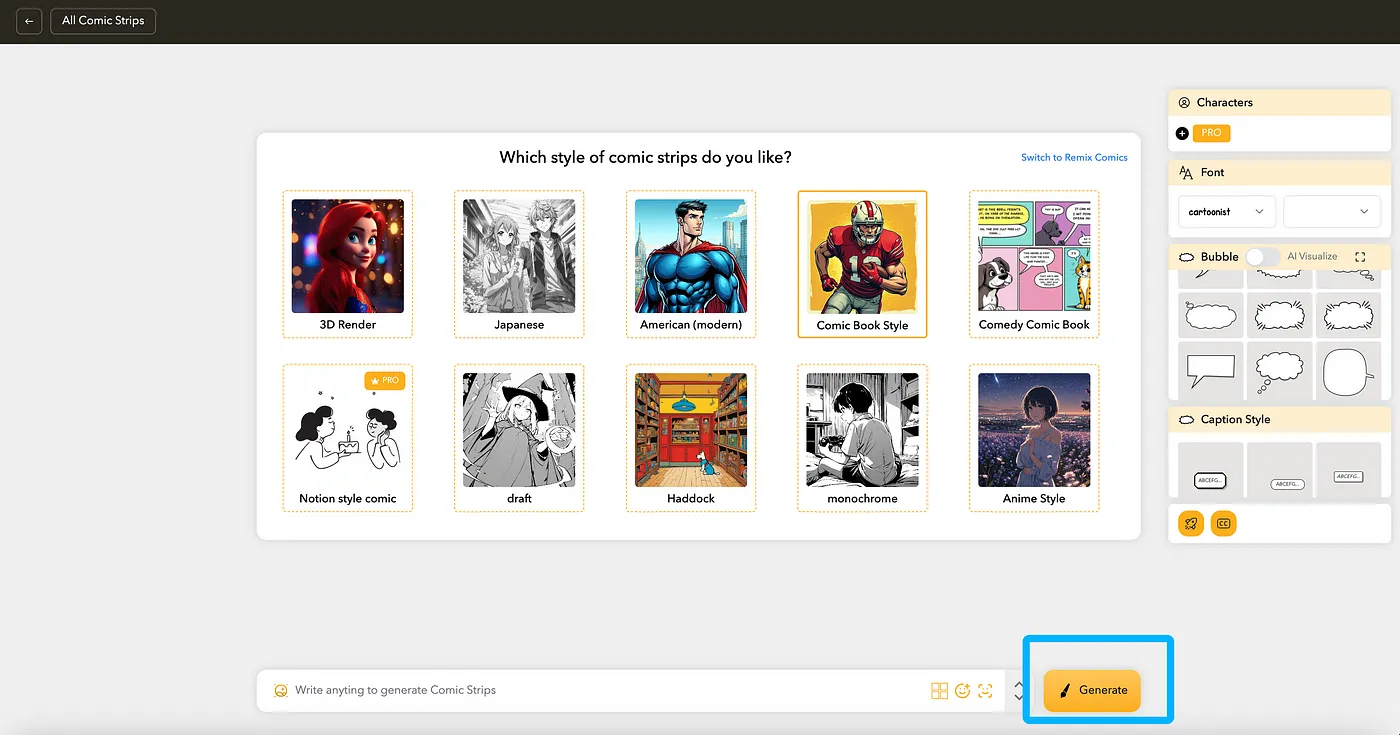 6. Modify the Page
6. Modify the Page
Want to tweak the layout or style? Simply adjust the settings and hit “Generate” again to refresh the page. Each panel will update, allowing you to perfect the look and feel.
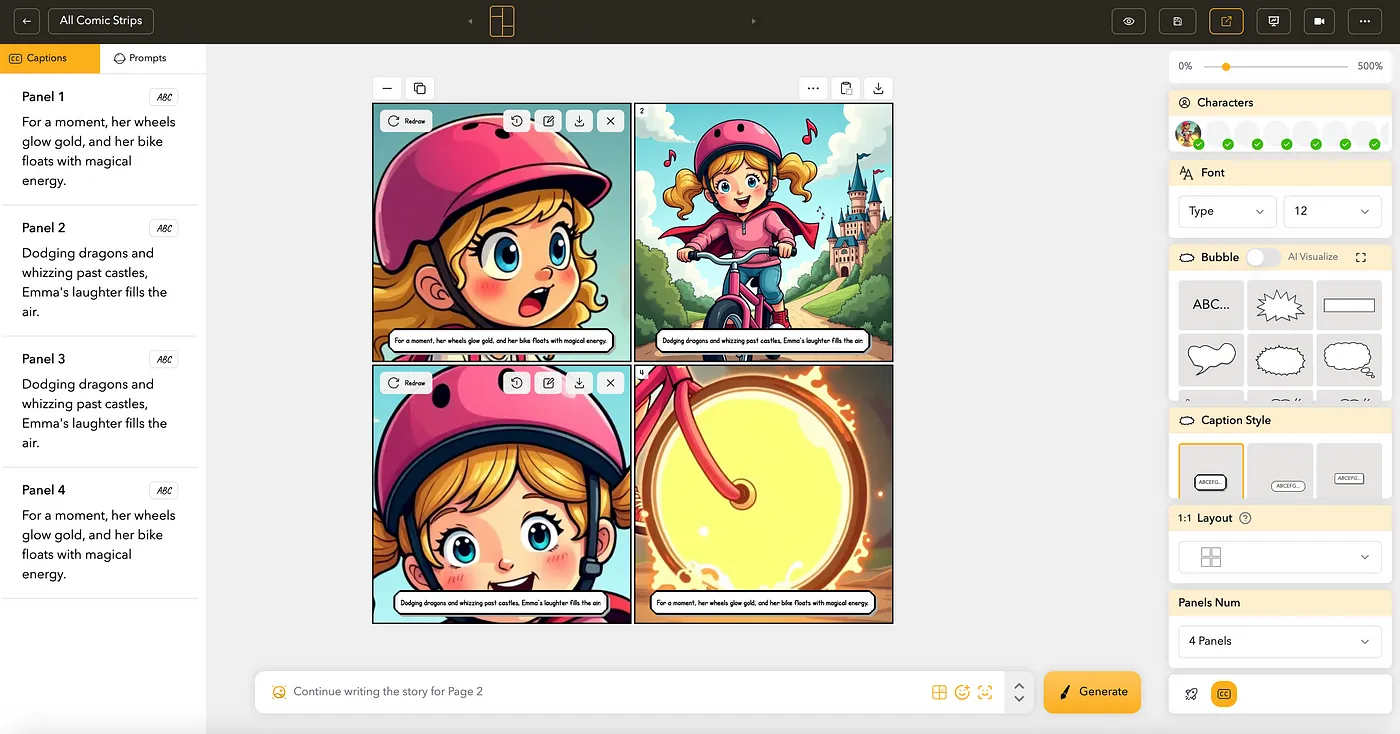 7. Redraw Specific Panels
7. Redraw Specific Panels
If a particular panel doesn’t meet your expectations, hover over it and click “Redraw” to replace it with a new image. This feature ensures every panel aligns with your vision.
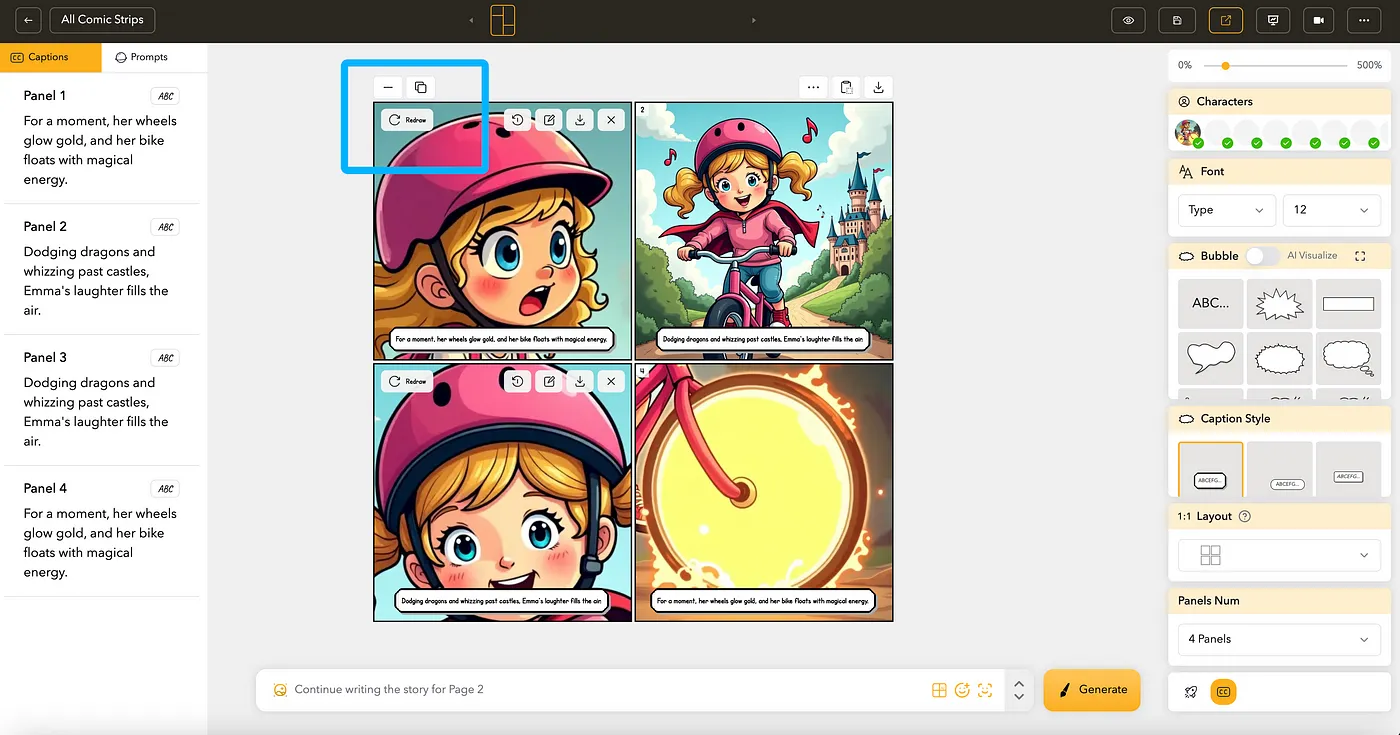 8. Edit Panel Descriptions
8. Edit Panel Descriptions
You can also refine individual panel descriptions. Just hover over a panel, click “Edit,” and update the description to better fit the scene.
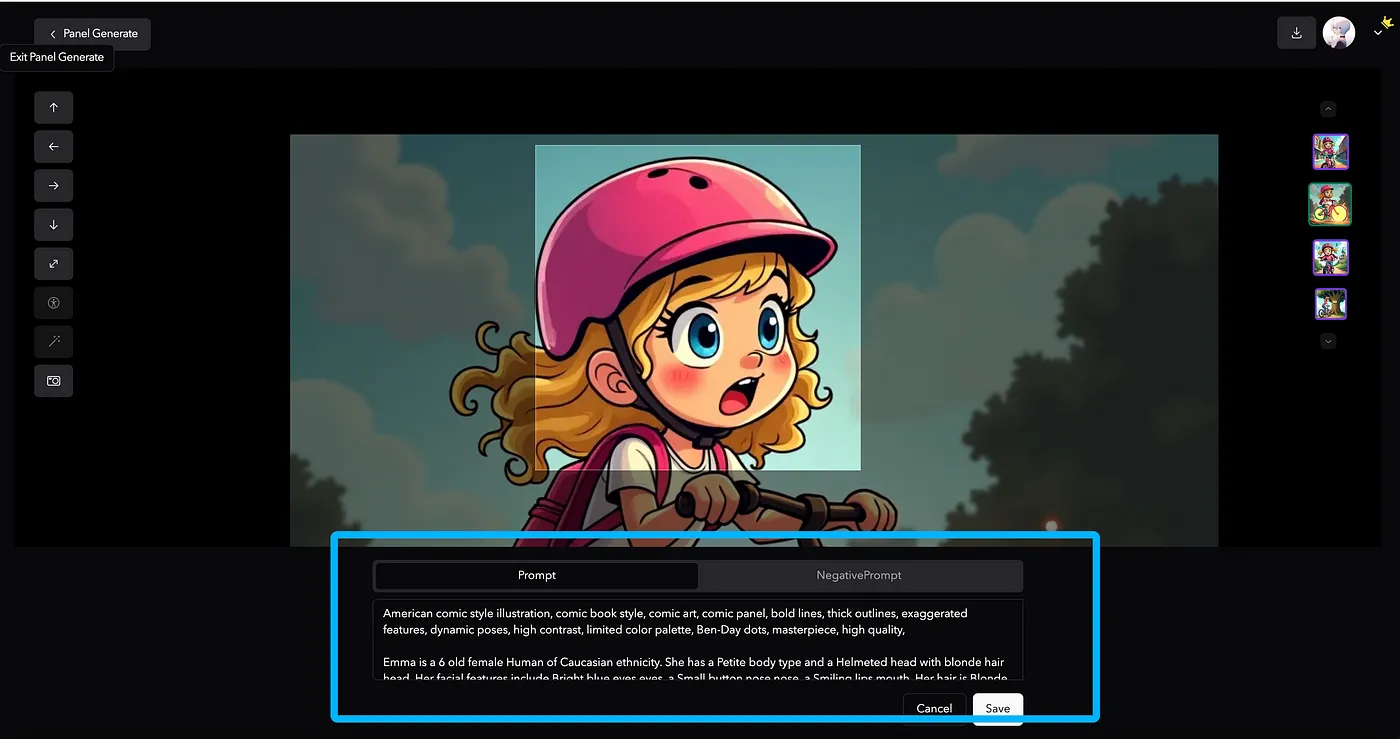 9. Save and Reload Your Work
9. Save and Reload Your Work
If you need to take a break, you can save your page and reload it later. Use the “Save” option to store your page as a CLAP file, then load it back when you’re ready to continue.
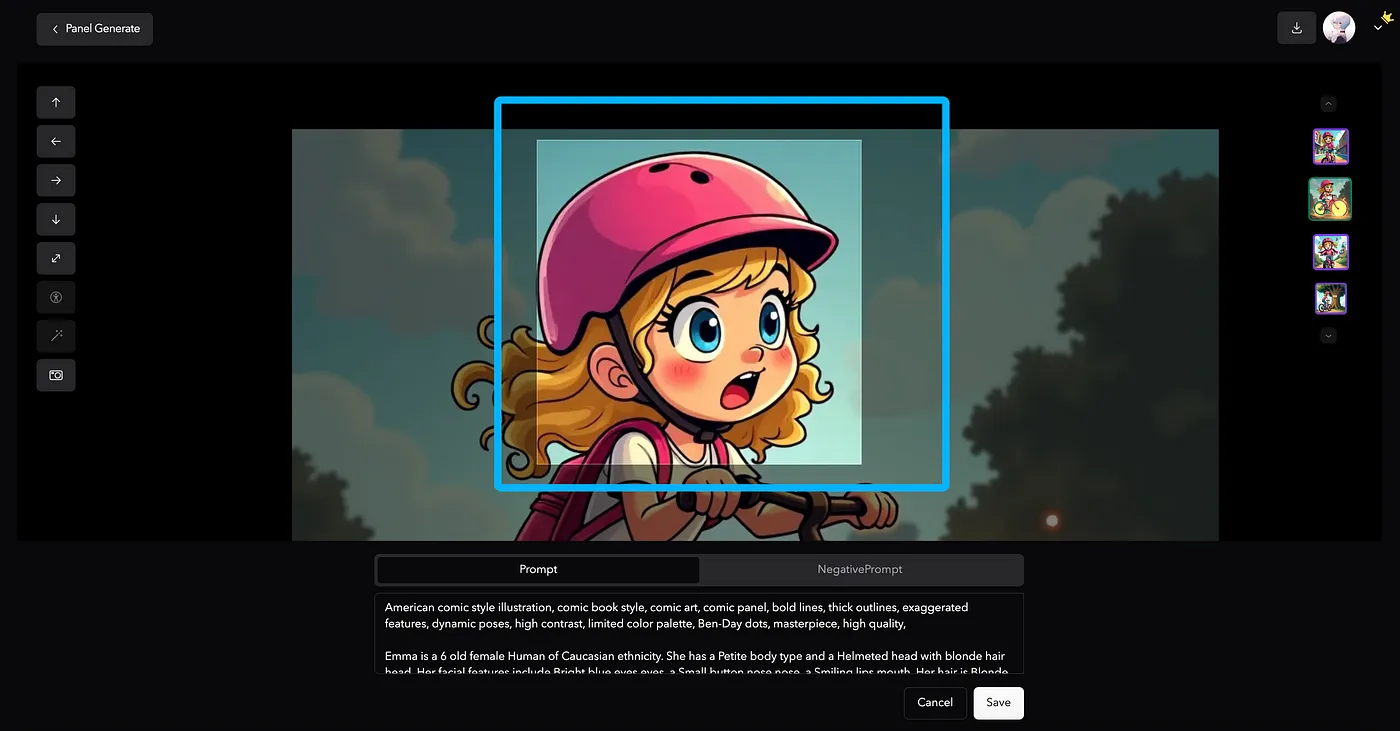 10. Continue Building Your Children’s E-Picture Book
10. Continue Building Your Children’s E-Picture Book
For multi-page Children’s E-Picture Books, save each page as a CLAP file and vary the scenes, layouts, and captions to keep the story engaging. Using consistent characters across pages helps build continuity.
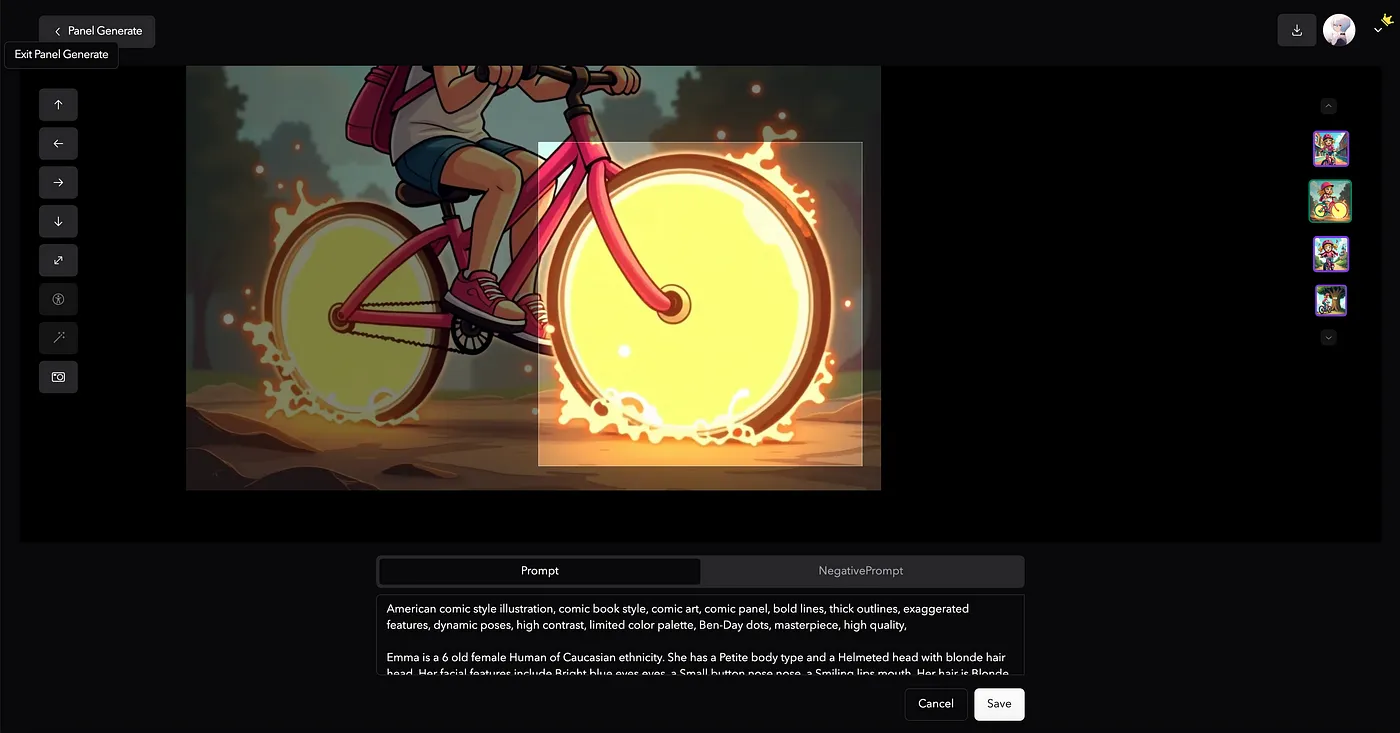 11. Export Your Children’s E-Picture Book
11. Export Your Children’s E-Picture Book
When your Children’s E-Picture Book is complete, you can save or print the pages. Click “Get PDF” to print or download each page as a PDF. For a complete Children’s E-Picture Book, merge the PDFs using free online tools like Adobe’s.
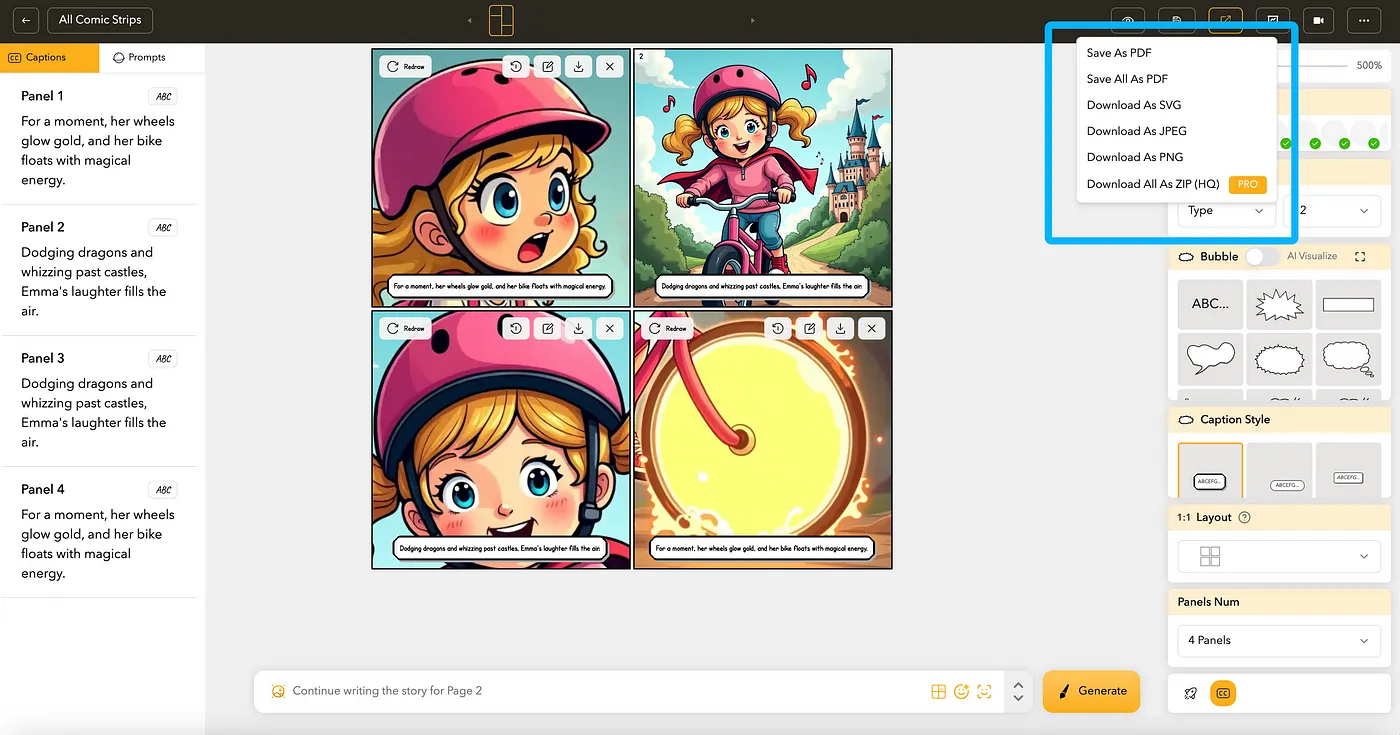 With Llamagen.ai’s Children’s E-Picture Book Maker, you’re only a few clicks away from bringing your Children’s E-Picture Book ideas to life — no drawing skills required.
With Llamagen.ai’s Children’s E-Picture Book Maker, you’re only a few clicks away from bringing your Children’s E-Picture Book ideas to life — no drawing skills required.
Previous blogs
Advanced Strategies That Actually Work for Safe AI Integration
Discover if you’ve ever tried to scale creative ai workflows—especially with something as visually d
User Story: Understanding the Basics of AI Comic Templates
Discover children’s picture book comics have always held a special place in my heart and creative wo
Understanding the Basics of ePub Export for Storyboards
Discover if you’ve ever tried exporting storyboards or comics to epub format, you’ve probably run in
User Story: How We Solved 6-Character Comic Consistency in 48 Hours: The French Enterprise Success Story
Discover creating visually consistent comics with multiple characters is a challenge many storytelle
Spark dreams for the young
Where millions of stories come alive
A rundown of the latest LlamaGen.Ai feature releases, product enhancements, design updates, and important bug fixes.